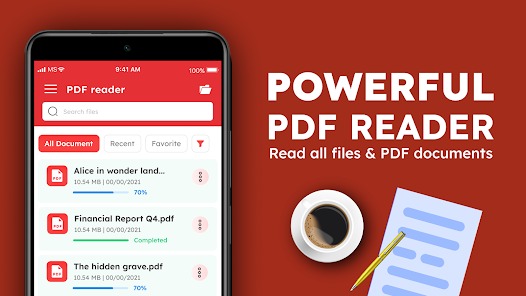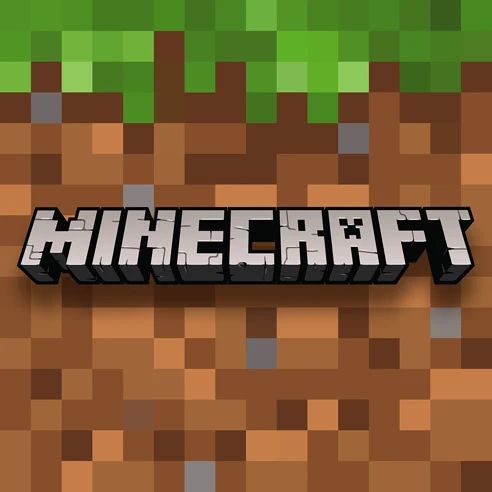PDF Hub: Reader & Scanner
All trademarks belong to their respective owners.What is PDF Hub: Reader & Scanner?
PDF Hub is a robust mobile application (and potentially a web-based service, depending on the version you access) that aims to be your all-in-one solution for Portable Document Format (PDF) files. It combines the essential functionalities of a PDF viewer with powerful document scanning and PDF editing tools. Whether you need to quickly view a report, transform physical documents into digital formats, or make quick edits on the go, PDF Hub is engineered to simplify these tasks.
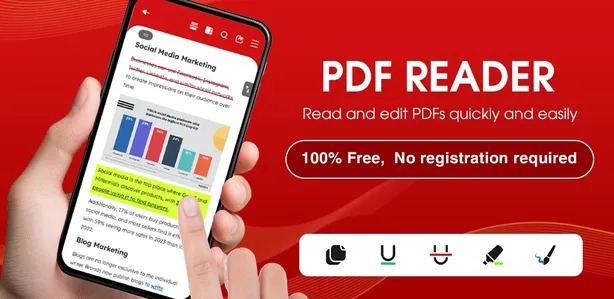
Using PDF Hub is designed to be intuitive, with a user-friendly interface. Here’s a basic guide to get you started:
- Download and Install: Search for “PDF Hub: Reader & Scanner” on your device’s app store (Google Play Store for Android, Apple App Store for iOS) and install the application.
- Open a PDF: Upon launching the app, it will typically display a list of existing PDF files on your device. Simply tap on a file to open it. You can also browse your device’s storage or cloud services to import files.
- Reading Documents:
- Swipe left or right (or up/down depending on your chosen viewing mode) to navigate between pages.
- Pinch to zoom in or out.
- Tap the screen to reveal the toolbar, which usually includes options for searching, bookmarking, and viewing settings.
- Scanning Documents:
- Look for a “Scan” or “Camera” icon within the app’s interface.
- Position your device’s camera over the document you wish to scan. The app will automatically detect the edges.
- Tap the capture button. If scanning multiple pages, tap “Keep Scanning” until all pages are captured.
- Review and adjust your scanned pages (crop, rotate, enhance) before saving them as a new PDF.
- Editing PDFs:
- To merge or split PDFs, look for “Merge” or “Split” options, often found in a “Tools” or “More” menu. Select the files or pages accordingly and confirm the action.
- For annotations, open a PDF and typically tap on an “Edit” or “Annotate” icon. You’ll then be able to select tools like highlighter, pen, or text box.
To secure a PDF, search for a “Protect” or “Password” option and follow the prompts to set a password.